Our Everbridge emergency notification system relies on us having up-to-date personal contact info for each and every employee and consultant. Please do your part by regularly checking and updating your emergency contact info to ensure that we can contact you quickly when an emergency develops. To do so, please follow the simple instructions below. Thank you for taking these small steps to help us keep you safe and informed. If you have any questions at all, please contact Matt Brockett, x7296.
National Life Employees
To review your current contact info, access Ultipro, click on Menu in the upper-left, then click on Myself, then under Personal click on Name, Address and Telephone.
To make edits, find the Things I Can Do section on the right, then select the Change Name, Address, or Telephone or Add Alternate Phone Number link depending on which contact info fields you need to update.
If you wish to receive text messages from Everbridge you must have at least one phone number classified as either a “Personal Cell” or a “Work Cell” on the Add Alternate Phone Number page in Ultipro. Please be sure to Save your changes once done.
National Life IT Consultants
Emergency contact info for National Life IT Consultants is not currently stored in Ultipro. If you are an IT Consultant who would like to review and/or update your contact info, please contact the following individuals:
- C2 – Please contact Dana Potter.
- Cognizant –Please contact ShunmugaJothi Venugopal
- NTT DATA – Please contact Krishna Raghavendra.
If you wish to receive text messages from Everbridge you must have at least one phone number classified as either a “Personal Cell” or a “Work Cell” on the spreadsheet maintained by the people listed above.