NLIT is holding a songwriting contest! After racking our brains for the best way to teach everyone how to share their laptop screen in a conference room, we realized there is nothing more memorable than a song. And so, we are asking all associates with musical talent (or not!) to help us create a song that will explain to others how to share their laptop screen on a conference room monitor.
To get you started, we have written out the instructions below, as well as some general tips, but feel free to indulge your creative streak. Use any genre of music that you like. We will be judging based on usefulness and memorability.
To enter, please submit an audio file of your song that is up to 120 seconds in length. It doesn’t have to be professional quality, just do the best you can. We will be accepting entries until 8/15/2018 and the winner will be announced on 9/15/2018. The winning songwriter will receive a $150 gift certificate along with a trophy that would look cool on any desk. Second place will receive $50. Good luck!
Instructions for How to Share your Screen in a Conference Room
If there is not a meeting going on:
- Find the room in your Skype’s search. (The name is by the door or on the room’s Skype)
- Double click the room’s name to open a chat window
- Hit the Share Your Screen button to start sharing:

If there is a meeting going on:
- Use the room’s mouse to click on the Invite More People icon in the upper right corner of the meeting window:

- Find your name and invite yourself to the meeting
- Hit the Share Your Screen button to start sharing:

Quick Tips:
- Make sure your laptop’s volume is set to 0
- If you just need to show a few files on the conference room screen, you can always email them as attachments to the room.
- Please, never attempt to use physical cables to connect your laptop to the monitor, or USB drives to get your files to the conference room’s computer.
To enter, please submit an audio file of your song that is up to 120 seconds in length to rgrenier@nationallife.com.